How To Check Car Location On Iphone
Last Updated on Sep 20, 2021
Latest iOS Version installed Device, able to note or mark your car on iPhone, iPad Map. See the predefined conditions and troubleshooting guide on how work to use features about Find my car on iPhone, iPad. This feature saves lots of time and Helps to find your car with personal navigation.
Quickly find your Vehicle, Car in a large parking area, Unknown places, Street Especially for Apple employees (they have ample parking buildings in New Apple Park, Not necessary, You can also try).
You are using CarPlay in your Car or not, first set up your iPhone with CarPlay.
Prerequisite: If Parked Car not working on iPhone
- You must have latest iOS installed on your iPhone 13, iPhone 12, 11 (Pro Max), XS Max, XS, XR, X, 8 Plus, 7 Plus, iPhone 6S [iOS 15 and later..All]
- This feature is not available on the iPad.
- To find this Settings Apple Maps app must be installed on your iPhone, iPad.
- Turn on location services on Map (Get exact location via GPS). Go to the Settings > Privacy > Location Service.
- Also enable Frequent Locations, Go to the Settings > Privacy > Location Service > System Services > Frequent Locations enabled.
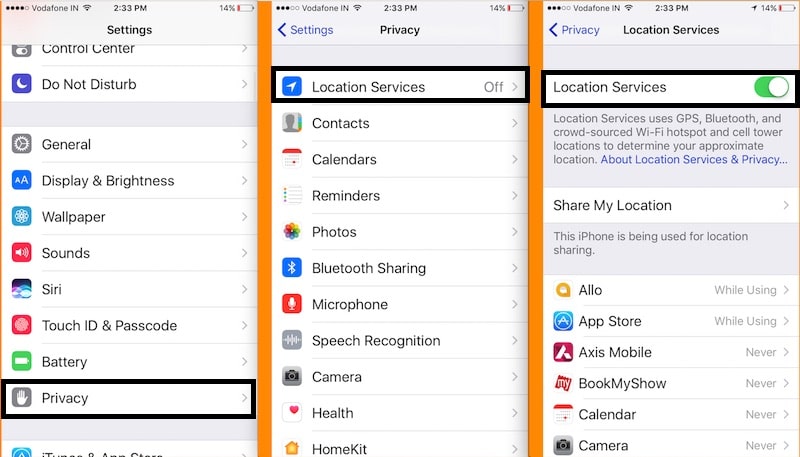
Steps for Enable Show Parked Car Location on iPhone
This feature automatically records the last location of your Car using a Bluetooth connection or a Carplay connection with the car. Your Parked car will be shown on the map if your location can be determined when parking. A connection to your car's bluetooth or CarPlay stereo is required.
we are happy to help you, submit this Form, if your solution is not covered in this article.
- Go to the Settings app on the iPhone.
- Scroll to Maps Option.
- Scroll to Show parked locations and Enable toggle to green.

That's it.
Start using this feature with Setup CarPlay and Bluetooth should be enabled, also Bluetooth in the car. To mark a car for the last location before you leave the car.

Bluetooth Enabled in your Car and connected under the Bluetooth devices list.
Alternatively, we can use the Best Find My Car iOS app
- Find My Car Smarter
- Tuture
- Find My Car AR
- Parklt
Find Your Car on Map using iPhone, iPad – Without Third-Party App
- Step 1: Open Maps app on iPhone, iPad.
- If above all settings enabled, then your map always updated with the current location of your car. After that on leave car, your CarPlay auto disconnected from iPhone, iPad (Because it's connected to Bluetooth).
- Step 2: Tap on the search field, Choose the parked car in the suggested list. Tap on Directions blue button, Choose your preferred route.
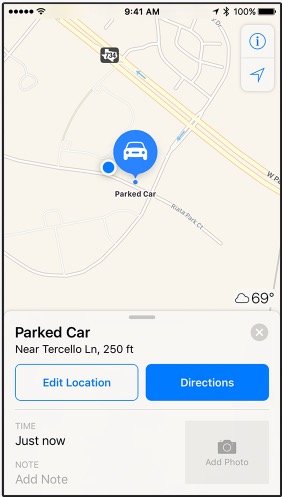
- Remove parked pin from Map, Tap on car icon and Swipe up on Menu card and Remove car.
Note: if you are regularly Park your Car at home and Work address on that your parked pin is not shown (Because you were known)
Enjoy and share your experience with Find my Car on iPhone. More helpful tips and learning tutorials stay connected with us on Facebook or Twitter.
jaysukh patel
Jaysukh Patel is the founder of howtoisolve. Also self Professional Developer, Techno lover mainly for iPhone, iPad, iPod Touch and iOS, Jaysukh is one of responsible person in his family. Contact On: [email protected] [OR] [email protected]
How To Check Car Location On Iphone
Source: https://www.howtoisolve.com/how-to-use-find-my-car-on-iphone-ipad-on-maps-best-ways/
Posted by: rossantouch.blogspot.com

0 Response to "How To Check Car Location On Iphone"
Post a Comment